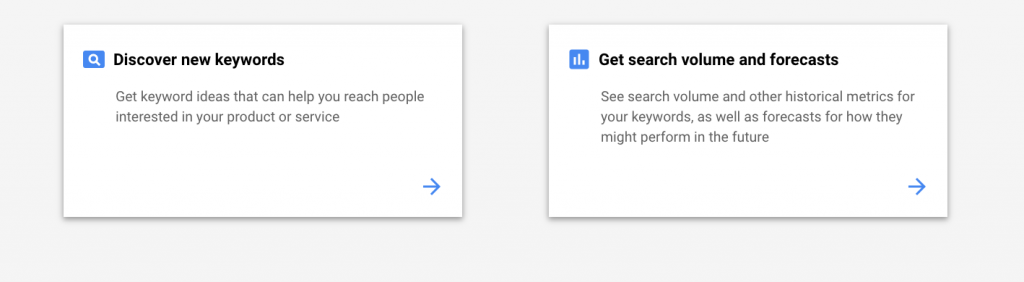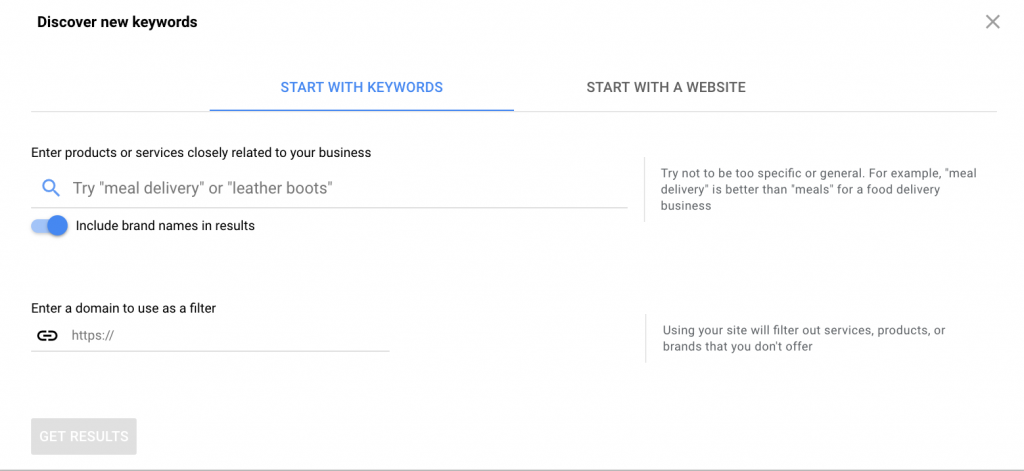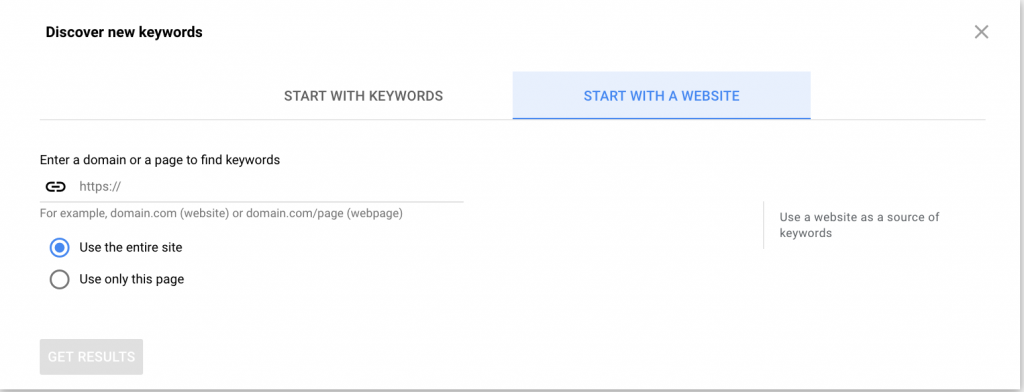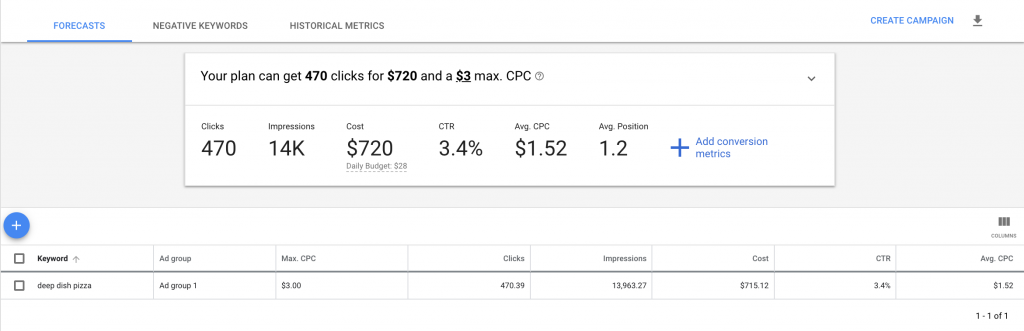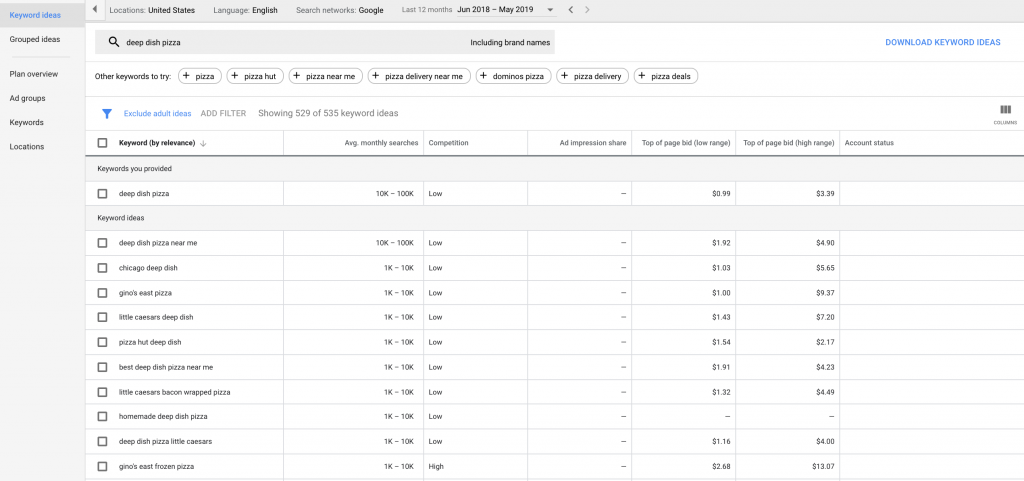The Google Keyword Planner can be an instrumental tool in helping your site gain organic traffic. Keyword Planner can be used for a variety of purposes, including brainstorming new keywords to target, analyzing the competition for specific words, determining how much various keywords cost (cost per click), as well as tracking the performance of existing keywords. It’s completely free to use, you just have to create an AdWords account. Once the account is created you’re not required to create a campaign- you can just go straight to using the keyword tool. But those who have used GKP in the past may have noticed that it’s changed in recent months, more than once. Google rolled out a new interface and then added additional features to the UI, so the Google Keyword Planner of 2019 looks and feels a little different than what some are used to. This is a basic guide to using keyword planner; a post devoted specifically to the interface changes can be found here.
How to use Google Keyword Planner
The first step to using keyword planner is creating an AdWords account. This is completely free to do- just follow the prompts and enter the information about your business. No need to run an active AdWords campaign. Once you’re in, click on the wrench icon in the toolbar and click “keyword planner”. You will then be presented with 2 ways to use the tool: “find new keywords”, and “get metrics and forecasts for your keywords”.
Find New Keywords
If you want to generate a huge list of potential keywords for your website, you’ll want to select this option. You can enter single words that describe your business, such as “pizza”, “restaurant”, or “dining”. You can also enter phrases that typically consist of 2 or more keyword combinations, such as “pizza restaurant in Chicago”, “original recipe deep dish pizza”, “downtown pizza parlor”, etc. Your third option is to enter a URL related to your business. You can enter your own website’s URL and see what keywords you’re currently ranking for, or you can enter the URL of one of your competitors (or a website for another business in your field) and see what words they’re targeting. Regardless of which option you choose, you’ll end up on the keywords results page which shows data for all the suggested keywords. More on that later.
Get Metrics and Forecasts for your Keywords
This feature won’t help you come up with new keyword ideas, but if you already have a list of words to target then this is the option for you. Copy and paste your keyword list into the search box and click “get started”. You’ll then end up on the keywords results page which lists data for each of the keywords you entered.
The Keywords Results Page
So what do all these numbers mean and how do they translate into traffic for your website? The data is broken down into the following categories for each keyword on the list:
- Average monthly searches
- Competition- Keep in mind, this only refers to AdWords competition, not organic search competition.
- Ad impression share- Only relevant if you’re running an AdWords campaign
- Top of page bid (high and low range)- Also known as cost per click or CPC
- Account status- Only relevant if you’re running an AdWords campaign
You can click on each of these headings and it will sort the list from high to low and low to high.
The average monthly searches data translates into exactly what it sounds like- the average number of people who search for this particular keyword online in any given month.
The competition feature is broken up into low, medium, and high and refers to the number of advertisers that are currently bidding on that keyword.
The Top of Page Bid explains how much you’d expect to pay for your ad to appear at the top of the webpage for that specific keyword.
Choose a Keyword
So how do you use this data to choose your keyword(s)? A general strategy would be to choose words that have a high monthly search volume. After that, it gets a little tricky. Some people want to choose words with low competition so that it’s easier to drive traffic to your site and outrank your competitors, while others will choose words with high competition and a high top of page bid because the higher the bid, the more lucrative the traffic (aka it’s easier for the traffic to turn into conversions once they land on your site).
What you choose to do should depend on your personal business goals as well as the current success of your website. Check out this article to learn more about developing a keyword strategy for your business.
Overall, Google Keyword Planner is a great (free) tool to help you generate more keyword ideas as well as determine how the words will perform in organic search traffic. Not convinced that GKP is the right tool for you? Moz Keyword Explorer is another great option for entrepreneurs looking to fine tune their keyword strategy. This article explains the differences between the 2 sites so you can choose the best option for your business. What data do you consider when creating a keyword list? Comment in the section below!
Feature image credit: talkagency.com
Post Images: ads.google.com